Worrying about keeping track registration dates, add/drop deadlines, p/d/f and W deadlines, and the like?
The Registrar has you covered with its Google Calendar version of the Academic Calendar -- you can add this to your gBear calendar with just one click! Registration and add/drop periods for fall are already added in, so this will help you ASAP
I'm in! How can I add the Barnard Academic Calendar to my gBear Calendar?
1. Go to https://barnard.edu/academic-calendar (or, honestly, just google-search "Barnard Academic Calendar")
2. Click on View Barnard's academic calendar on Google Calendar (note: you must be logged into gBear to access this!).
3. In the google calendar that opens, go to the bottom right-hand corner and click on the blue square with the white plus sign (you'll know you're in the right place because when you hover your mouse there, text saying "Add to Google Calendar" will pop up).
3. In the google calendar that opens, go to the bottom right-hand corner and click on the blue square with the white plus sign (you'll know you're in the right place because when you hover your mouse there, text saying "Add to Google Calendar" will pop up).
4. Once you've added the calendar, set up notifications. Some recommended settings:


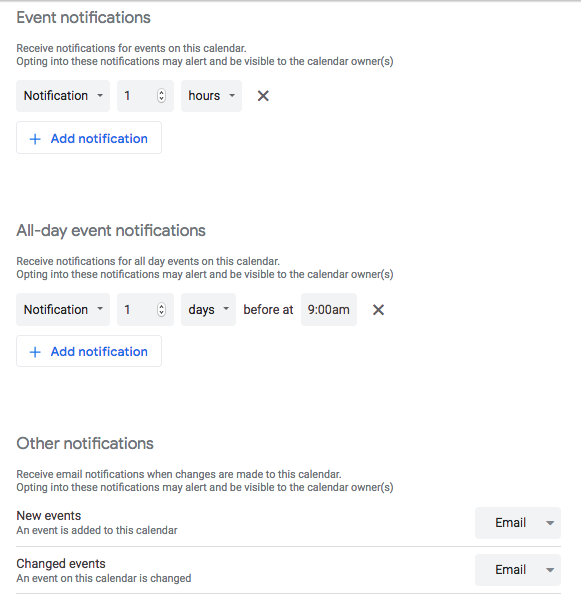



No comments:
Post a Comment